This site provides support for the Remember the City app, an Augmented Reality (AR) application that you can download by clicking the button below:
Once clicked you will be asked for the path where to download the app-demo installation file.apk . It usually corresponds to the Downloads folder.
Installation Guide
The application is still in the experimental phase and is only available for Android operating system, it is not hosted in the official Google Play store.
Once you have downloaded the installation file(app-demo.apk)and pressed on the installation file (from the notification menu or from the folder where the installation file resides) it is therefore required to activate the Install unknown apps option, disabled by default for security reasons.
The most recent versions of Android after showing a warning about the possible risks of installing malicious applications from the web direct the user to the interface to the Install unknown apps screen or to an intermediate screen called Special Accesses.
Install Unknown Apps
In the first case (Install unknown apps) you are required to simply activate the Allow option from this source. As follows:
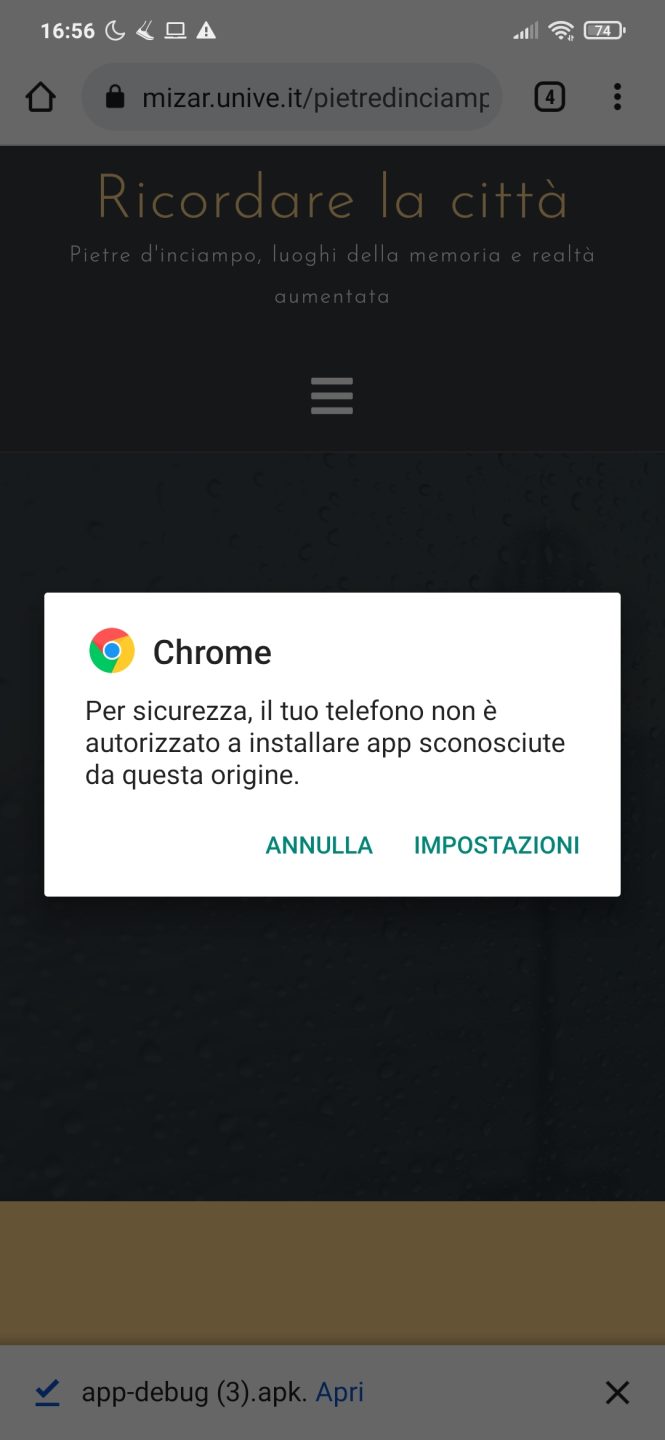
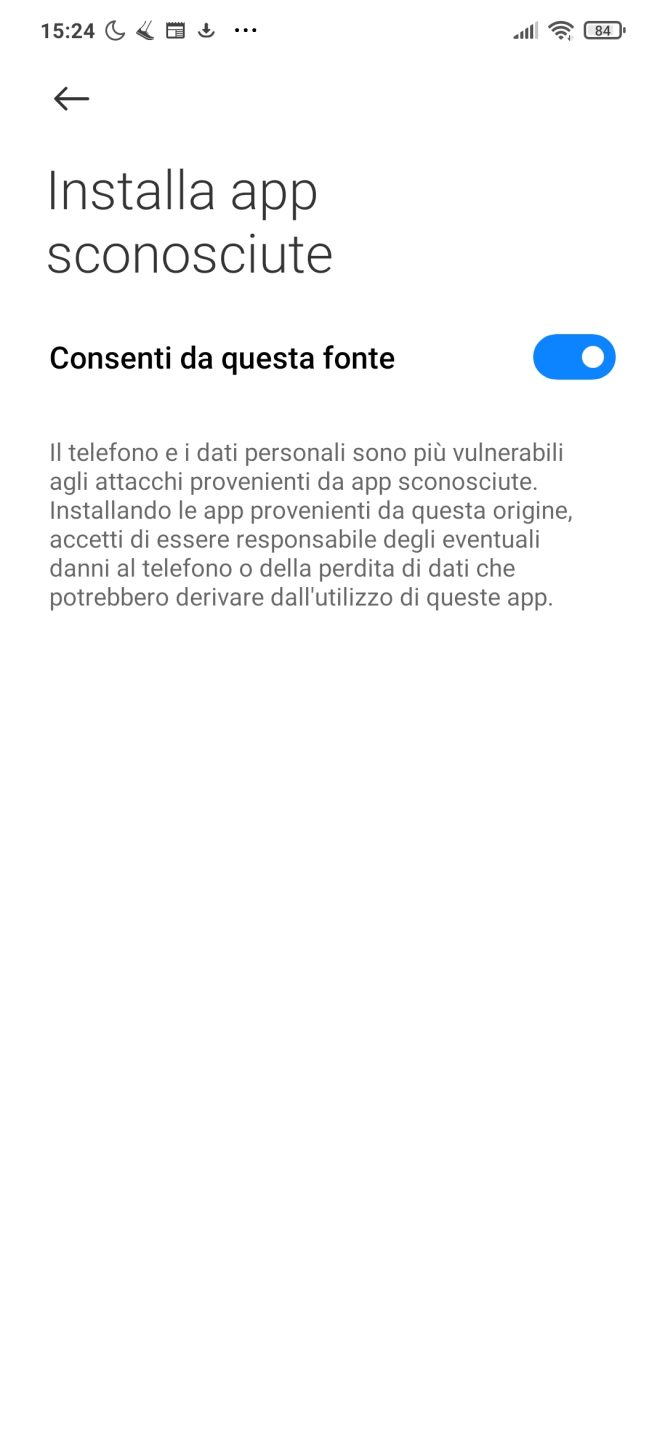
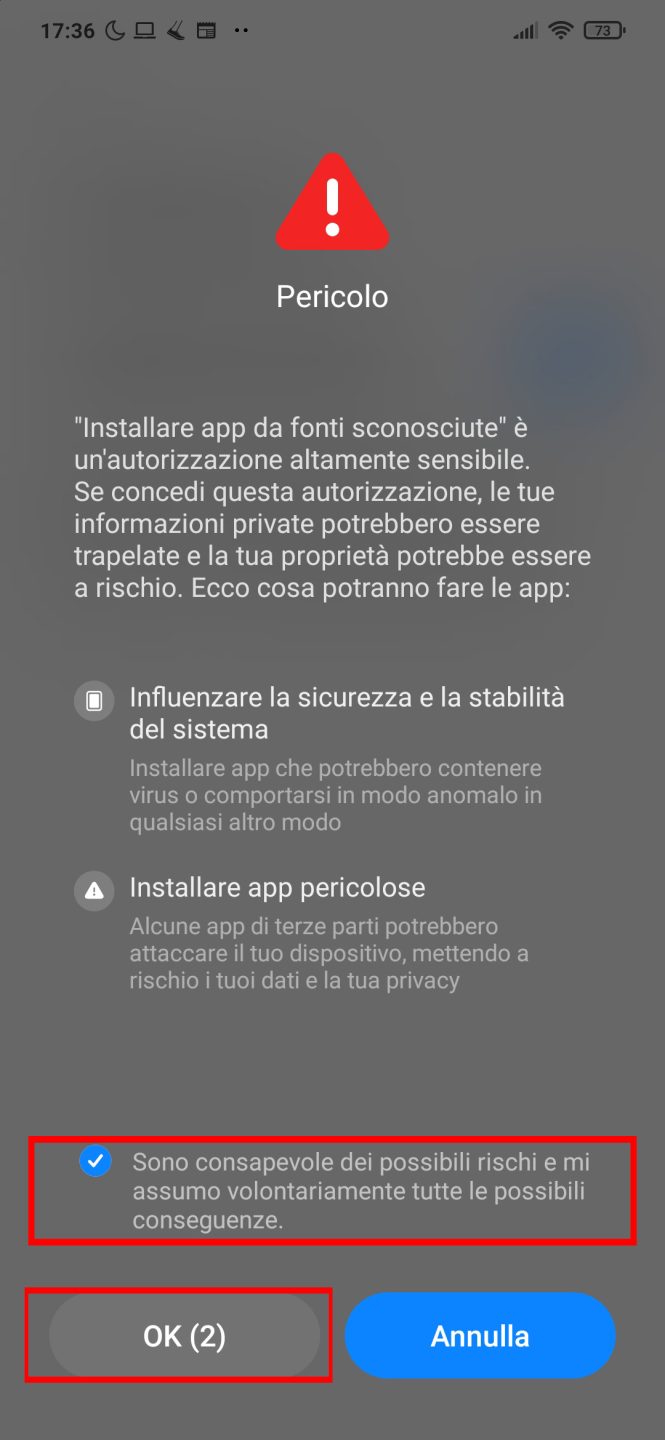
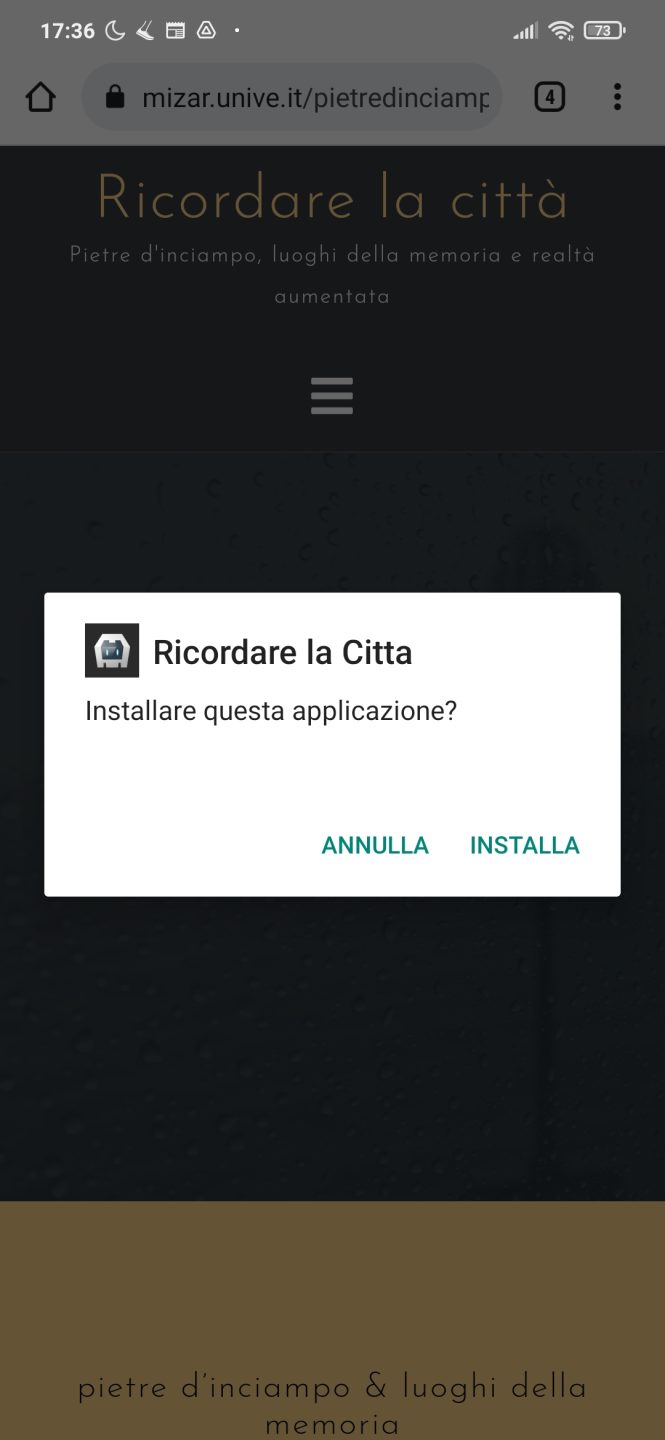
Once the installation procedure is finished we can start the application “Remember the City”.
Manually search for the setting
In case you are not directed to any screen, remember that Android allow you to search for options within the Settings menu. Once you enter the Settings of the smartphone, the search field is usually placed at the top of the interface (in the screenshot that follows: “Search in Settings“).
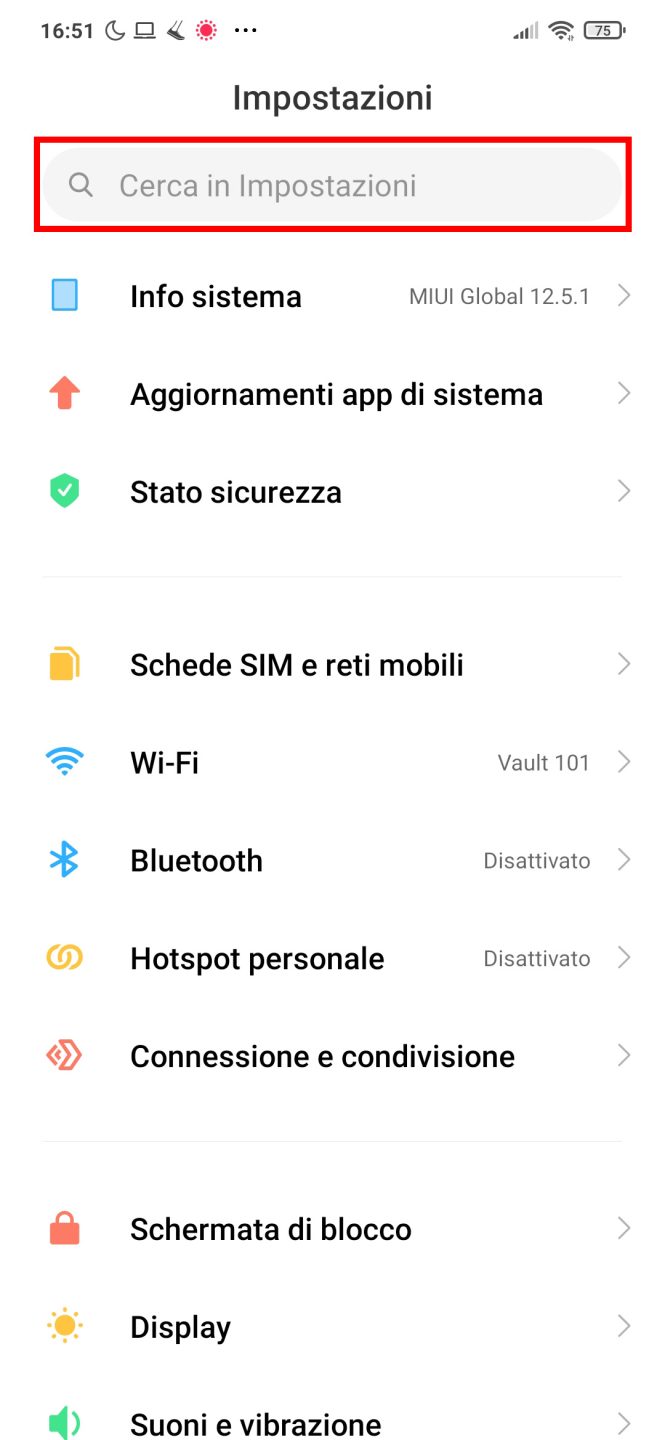
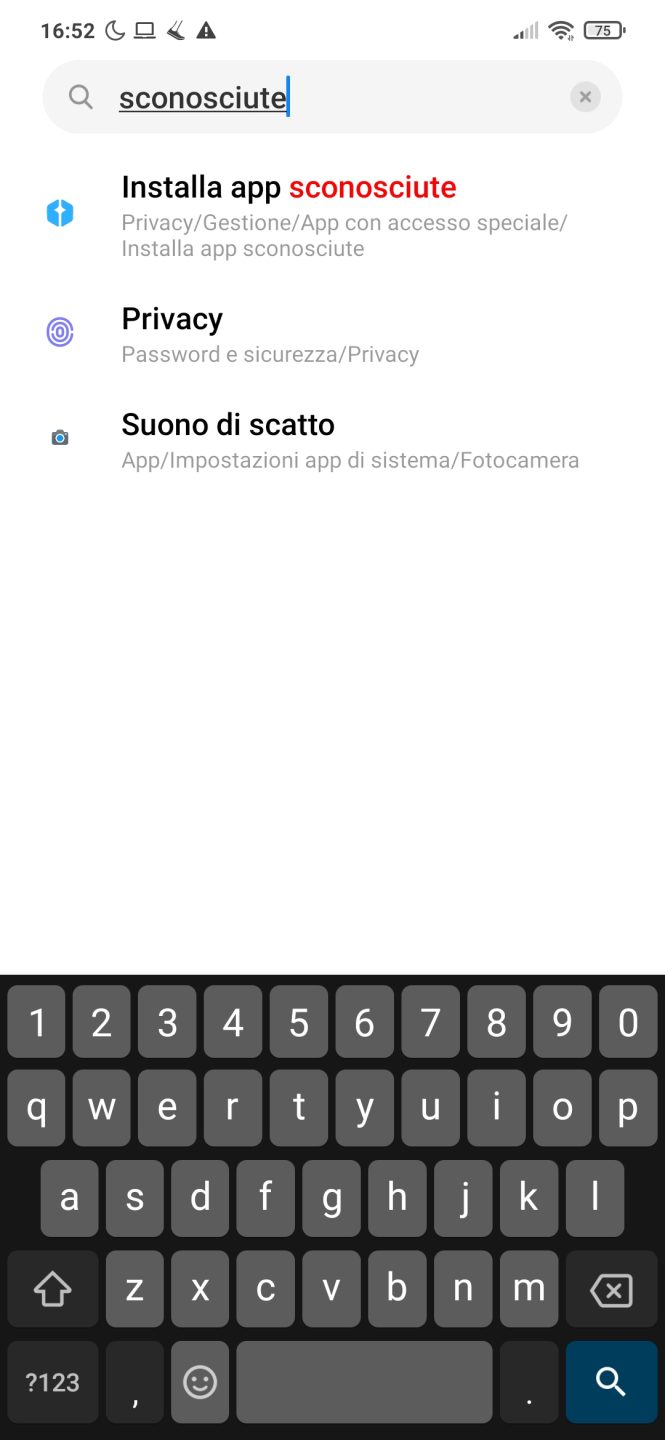
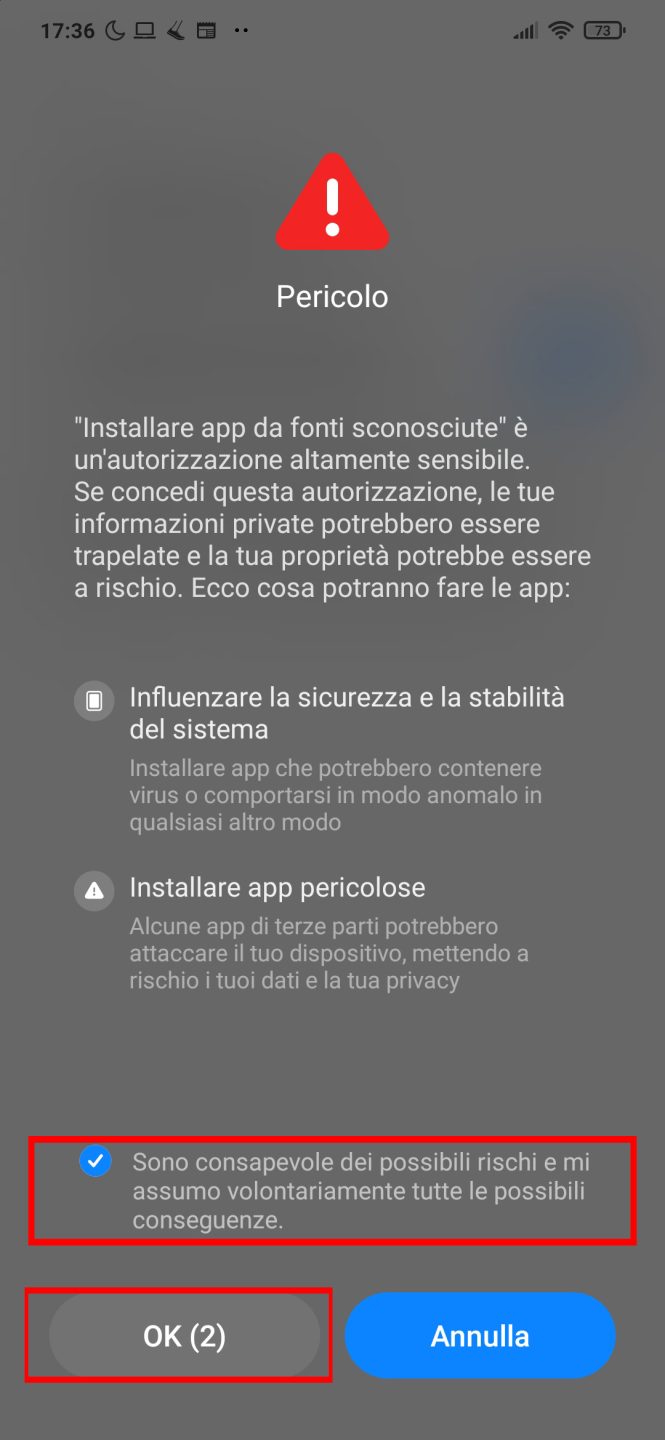
From here proceed with the installation of the application, installing it from the path where you saved it (typically the Downloads folder) or redownloading it from this page and restarting the installation.
Install Unknown Apps / Special Access
If, on the other hand, you are directed (or come independently) to a screen Install unknown apps (or sometimes called Special Access) in which, however, all the applications installed in the device are listed, we will have to select the one to which we would like to grant permission to download and install applications on the device that do not come from the official store. In our case we would like it to be the browser that we are using for browsing the web, be it Chrome, Firefox, Opera or simply Browser.
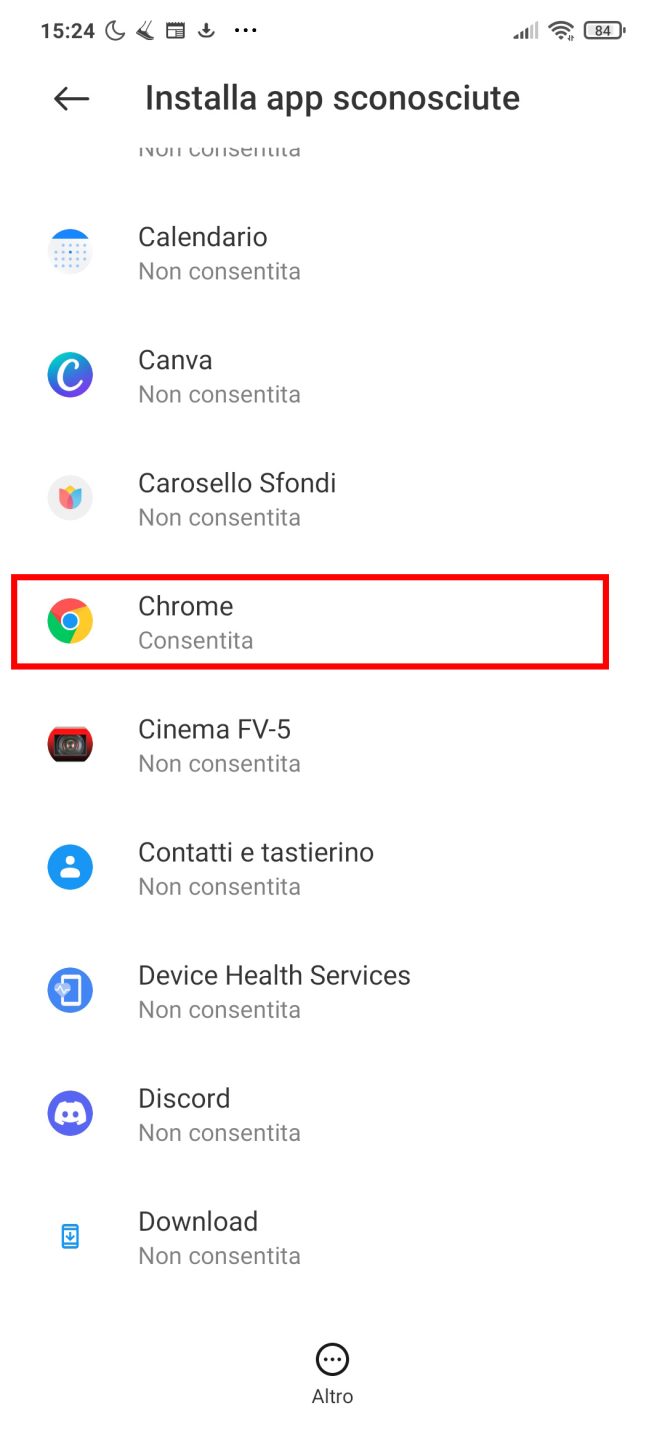
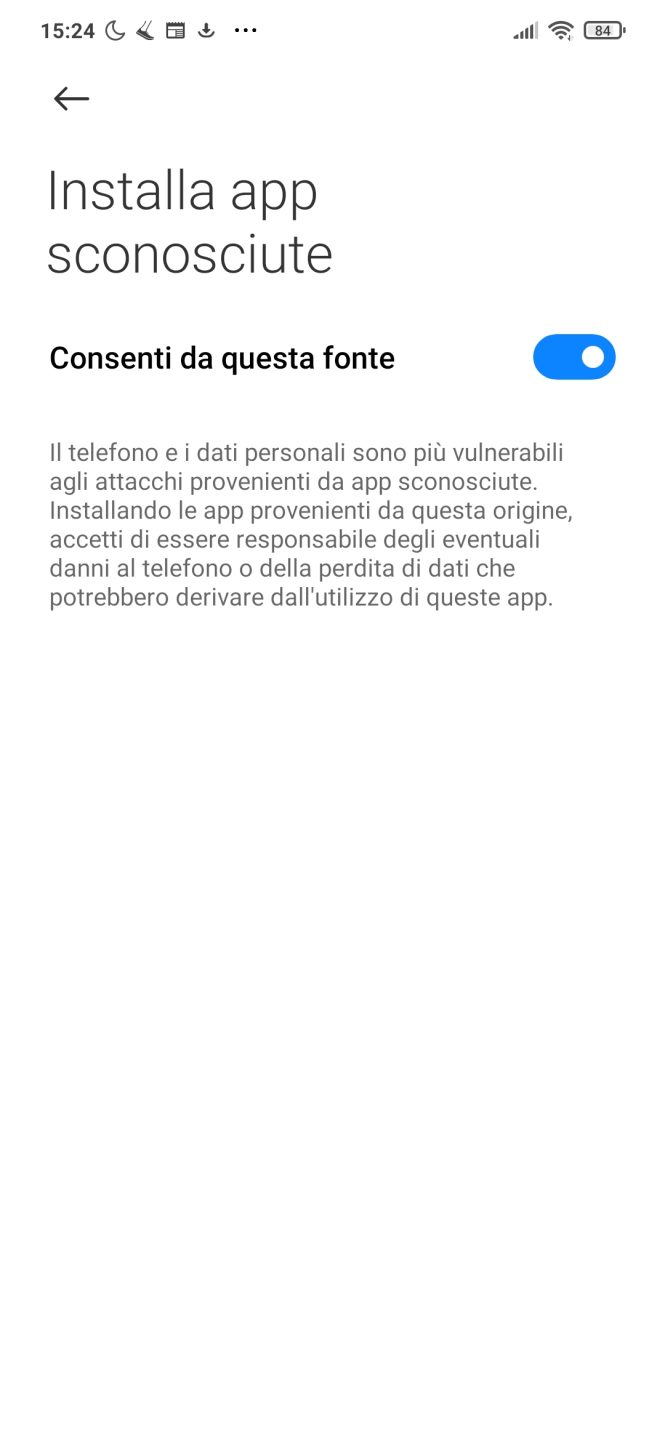
Remembering that each smartphone manufacturer has the interface of the operating system with small variations and that the option can be called (Install from Unknown Sources, Install Unknown Apps, Special Access) and can be arranged as an item of a different menu within the interface, the invitation is to search among the options of “Privacy”, “Security”, “Biometric data and security”, “Developer options”.
Once the installation is complete, the Install Unknown Apps option can be disabled again.